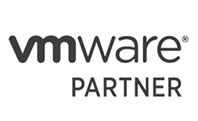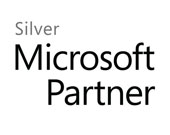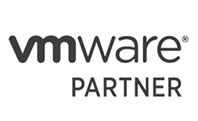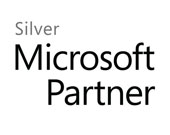IP Blacklist Checker
This will check an IP address against common black lists. This check is by no means complete or extensive, but if your IP shows up here it is likely
you will have problems sending email to Hosting Systems customers and others too. Blacklists are third party and not maintained by us, so if you are black listed you will need to work with your email
provider for a resolution.
Enter the IP address you want to check:
Router Settings
If you have just purchased a new router, or you have accidentally reset the one you have, these are the settings you will need.
- Connect a PC or laptop to the router using an Ethernet cable and power on both devices.
- Login to the router through a web browser. This will typically be available at http://192.168.1.1 or http://192.168.1.254
- The username is typically "admin", the password may be "admin","password",(empty) or on a label on the underside of the router.
- Go to the internet section of your router, on a Draytek this can be found under WAN -> Internet Access, on a TP-Link this is under Network -> WAN Settings.
- DSL Modulation type: If this setting is present, set it to VDSL
- Connection type: This is typically PPPoE for Fibre or Sogea
- Set "VLAN ID" or "VLAN Tag" to 101
- You will need the PPP username and password. The username looks like an email address and typically ends with "@hsbroadband.co.uk". Contact us if you need to verify your username and password or view in your My Account area.